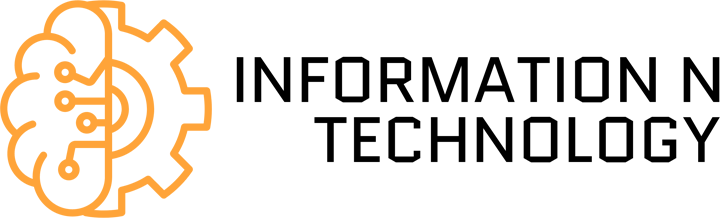Having a good Wi-Fi signal is very important if we want to navigate with good speed, quality, and stability. Today, most users connect through wireless networks. This makes it essential to have everything necessary for the connection to go correctly. Some indicators can help us know this. Also, different tools or devices to amplify coverage. In this article, we are going to explain how to understand the Wi-Fi signal in Windows 10.
Table of Contents
How to See the Wireless Signal Speed in Windows 10 ?
Windows 10 is today the most widely used operating system on desktop computers. Therefore, what we are going to show may be interesting for many users. Let’s see the different options we have to see how is the Wi-Fi signal that takes us easily. We are going to see very simple options and some something more complicated but useful.
Control Panel
One of the options we have to see the Wi-Fi signal speed in Windows 10 is through the Control Panel. We can easily see if the signal is maximum or if, on the contrary, it reaches us very little. In this way, we can get a quick idea of whether the speed that comes to us is adequate or should be more.
For this, we have to enter Start, write Control Panel, access Networks, and Internet and Network and Sharing Center.
Once we are in here, we will see the network to which we are connected. Your name and the sign icon will appear just to your left. We can click on the title, and a new window will open like the one we see in the image below.
As we can see, one of the sections indicates the quality of the signal. We see that in our case, that marker is maximum since the router is next to it. Simply by moving away or connecting to another access point that is located in another place, we would see that it is going down. So we can check, at a glance, how is the signal.
Setting
Another option we have to see the Wi-Fi signal in Windows 10 is through Settings. It is very similar to the previous one, and we can also see graphically in an icon how is that signal.
We go back to Home, and this time click on Settings. Later we enter the Internet and Network and click on Wi-Fi within the options that appear on the left.
Once we are here, it will show us again the name of the network to which we are connected and also the signal strength. As we see in the image below, we will see in a simple way if that signal is maximum or, on the contrary, it barely reaches us.
Symbol of the system
If we want something more exact, more complete, we have to use the Command Prompt. In this way, we will be able to obtain more truthful information and from which we can be guided more. It will show us the signal that comes to us measured in percentage.
This time we go to Start and type Command Prompt. We have to open it and then run the netsh WLAN show interface command. When executing this command, something similar to the image below will appear.
As we see, different values related to the network appear to us. We will see the name of the Wi-Fi to which we are connected, the reception and transmission speed, and, next to the signal, a value measured in percentage. That is what interests us.
That value from 0 to 100 indicates the% of the signal that reaches us. The better it is, the higher it will be. In our case, that value is 99%, since the router is very close. As we move away, that percentage would drop.
It is undoubtedly an exciting option to check the signal. So we will see if the speed of the Internet that reaches us adapts to what should reach us. A way to avoid problems and know how to solve them if necessary.
Taskbar
Finally, surely the simplest option and the one most used by users: look at the Windows 10 taskbar. It is the small icon that appears at the bottom right, near the clock. In this way, we can check, in a visual and fast way, the wireless signal that reaches us.
The more powerful it is, the more marked the icon will be. If we have problems and the signal is weak, we will see it easily.